TwitterとWordPressの連携するのにについて調べてみました。
WP to Twitter が使えそうです。
TwitterのWordPress公式プラグイン
WordPressにTwitterのオフィシャルプラグインが登場しました。
ただ、これPHPの5.4以上を要求してきます。
The Twitter plugin for WordPress optimizes your website for a Twitter audience through easy to use sharing buttons, embedded Tweets, auto-generated markup indexed by Twitter, and Follow buttons to help grow your Twitter audience. All features are deeply integrated with WordPress APIs to make building your webpages and administrative features as easy as possible with the extensibility you expect from WordPress.
Requires PHP version 5.4 or greater.
WordPressの管理画面でこのプラグインをダウンロードして有効化しようとすると以下のエラーが出ました。
The Twitter plugin for WordPress requires PHP version 5.4 or greater.
This server is running PHP version 5.3.3 released on 2010年7月22日.
プラグインを停止しました。
要はPHPが古いので使えないってことですね。
私があるサイトで使っているサーバーは
エックスサーバー (XSERVER)
で、PHPは5.3.3推奨と書いてあるので、無理にPHPをアップグレードすることは止めることにしました。
この種は推奨以外の設定を行うと何か問題を起こす可能性があります。
WP to Twitterをインストールする
Twitterの公式プラグインが出てきたのはかなり最近です。
これまでは、さまざまなTwitter用のラグインを開発した人がおり、中でもWP to Twitterが最も有名です。
そこでWP to Twitterをインストールしてみました。
インストール後、WP to Twitterの設定画面を見ると以下のように書いてあります。
結構面倒くさいです。
WP to Twitter Set-up
1. このサイトをアプリケーションとして登録する: Twitter アプリケーション登録ページ
- If you're not currently logged in to Twitter, log-in to the account you want associated with this site
- Your application name cannot include the word "Twitter."
- Your Application Description can be anything.
- The WebSite and Callback URL should be http://aaa.bbb
Agree to the Developer Rules of the Road and continue.
2. Switch to the "Permissions" tab in Twitter apps
- Select "Read and Write" for the Application Type
- Update the application settings
3. Switch to the API Keys tab and regenerate your API keys, then create your access token.
- Copy your API key and API secret from the top section.
- Copy your Access token and Access token secret from the bottom section.
API Key
API Secret
4. Copy and paste your Access Token and Access Token Secret into the fields below
If the Access level for your Access Token is not "Read and write", you must return to step 2 and generate a new Access Token.
Access Token
Access Token Secret
以下の画面からアプリケーションを登録します。
私の場合、何度か間違えたためか以下のエラーが出ました。
Error
Rate limit exceeded.
WordPressの中では以下のように表示されます。
時間を置いてから再度トライすることにします。
WordPressのおすすめ本
↓WordPressのおすすめ本はコチラ


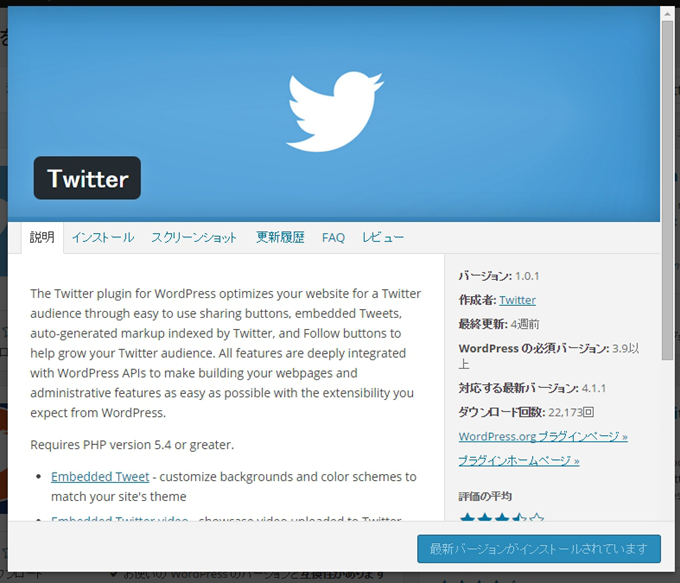
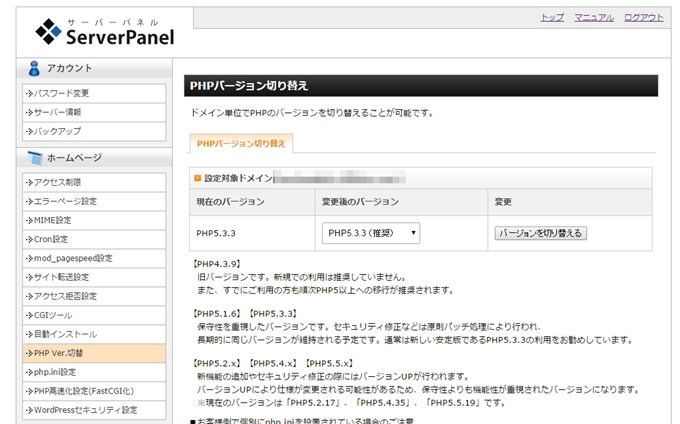
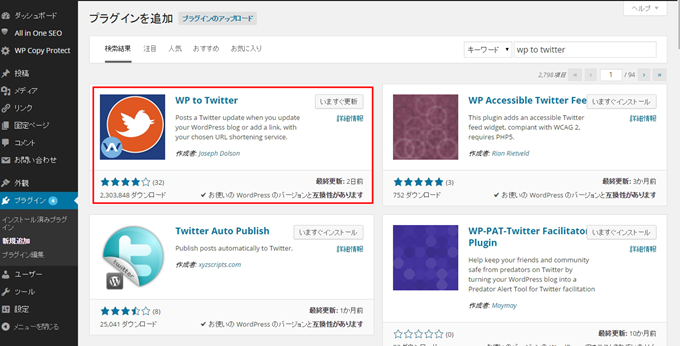
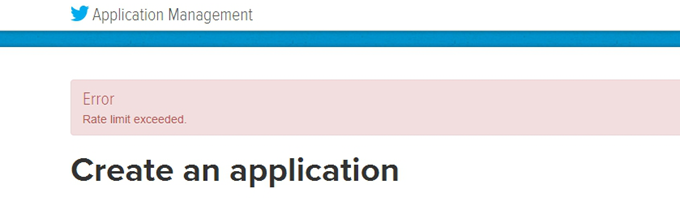
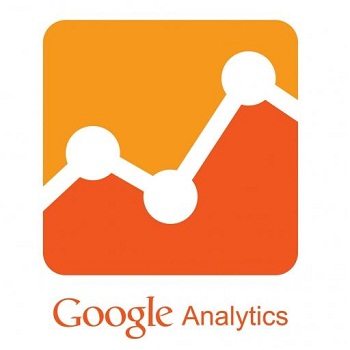

コメント
[…] 詳しい記載は「浦下.com」さんの「TwitterとWordPressの連携」が読みやすかったですのでご参考まで。 […]