Windows 10のIIS (インターネットインフォメーションサーバー) でHTTPエラー 401.3 Unauthorized エラーコード 0x80070005となった。
原因と解決方法をまとめてみました。
目次
HTTP 401 Unauthorized は認証が必要というエラーです。

今回、発生したエラー画面は次の通り。
HTTP Error 401.3 - Unauthorized
You do not have permission to view this directory or page because of the access control list (ACL) configuration or encryption settings for this resource on the Web server.
Most likely causes:
- The user authenticated by the Web server does not have permission to open the file on the file system.
- If the resource is located on a Universal Naming Convention (UNC) share, the authenticated user may not have sufficient share and NTFS permissions, or the permissions on the share may not match the permissions on the physical path.
- The file is encrypted.
Thinngs you can try:
- Open Windows Explorer and check the ACLs for the file that is being requested. Make sure that the user accessing the Web site is not being explicitly denied access, and that they do have permission to open the file.
- Open Windows Explorer and check the ACLs for the share and the physical path. Ensure that both ACLs allow the user to access the resource.
- Open Windows Explorer and check the encryption properties for the file that is being requested. (This setting is located in the Advanced attribute properties dialog.)
- Create a tracing rule to track failed requests for this HTTP status code. For more information about creating a tracing rule for failed requests, click here.
Detailed Error Information
Module IIS Web Core
Notification AuthenticateRequest
Handler Static File
Error Code 0x80070005
Basic認証でパスワードが間違っているケースが多いようです。
ただ、仮想フォルダに対してアクセス権限がないために、認証されていないっていうこともあるようです。
以下の問題のように、仮想フォルダに対して IIS_USRS を追加するだけではダメなようです。
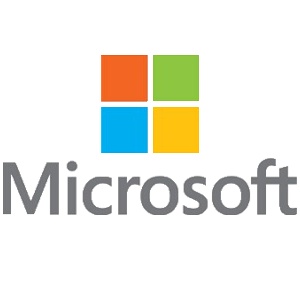
ドメイン認証済みのユーザー「Authenticated User」を追加したら、解決しました。
1. 仮想ディレクトリまたはアプリケーション ディレクトリを右クリックします。
2. [プロパティ] をクリックします。
3. [セキュリティ] タブをクリックし、[編集] をクリックします。
4. [追加] をクリックします。
5. [選択するオブジェクト名を入力してください] ボックスに「コンピューター名\Authenticated User」と入力して [名前の確認] をクリックし、[OK] をクリックします。
注: コンピューター名 を、実際に使用しているコンピューターの名前に置き換えてください。
6. [読み取り] チェック ボックスをオンにして [OK] をクリックします。
7. フォルダーの [プロパティ] ダイアログ ボックスで [OK] をクリックします。

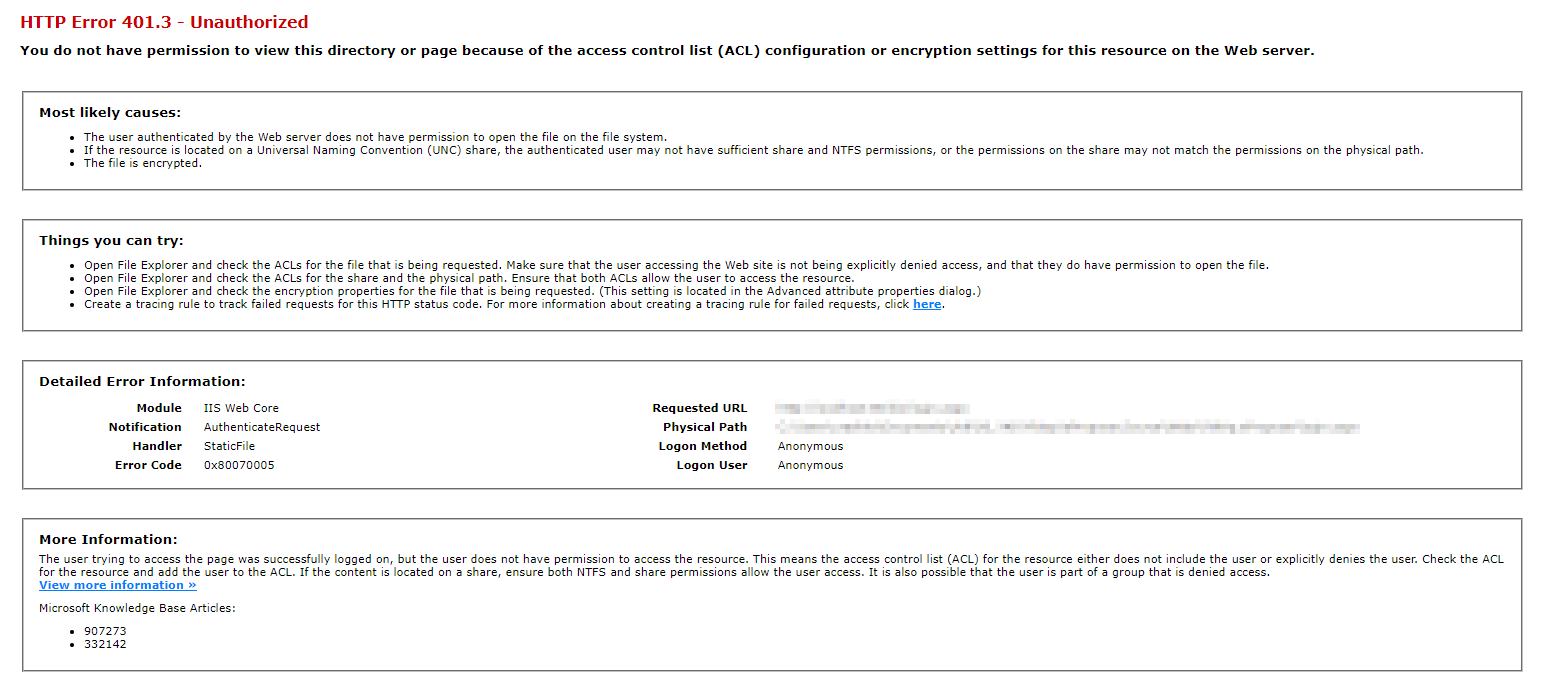
コメント
[…] ・https://urashita.com/archives/26018 […]